How to add shortcut of Cion ESS application on a Mobile
1. Now you can pin Cion ESS Application to your home screen on Mobile so that you can quickly Access them
2. Open Menu in mobile as shown below.
3. Launch Chrome Browser from the Menu and enter ESSP URL in Address bar
4. Once ESSP page loaded tap the menu button and tap add to home screen as shown below.
5. Once we tap on Add to Home Screen it will ask to Name the Option ,Re name it with the desired name as below and tap on add.
6. Once we Tap on Add it will create Shortcut on mobile home page as below
7. As Shown above we can Create Short cut and We can Kept the Same Icon in New Folder in our mobile
8. When we open this Icon It will directly Redirected to Our ESS Page as shown below
9. In the same way we can add all Cionsystems products as short cuts and can be directly access the applications easily by tapping on the icon.

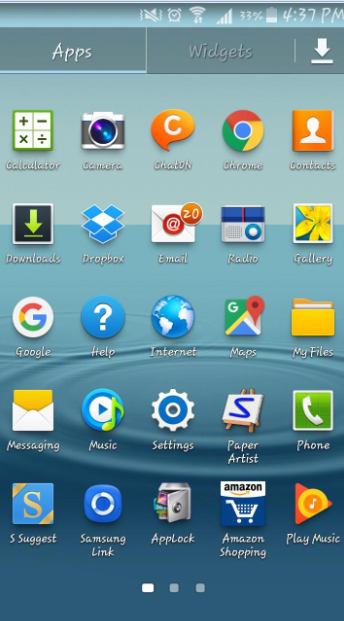
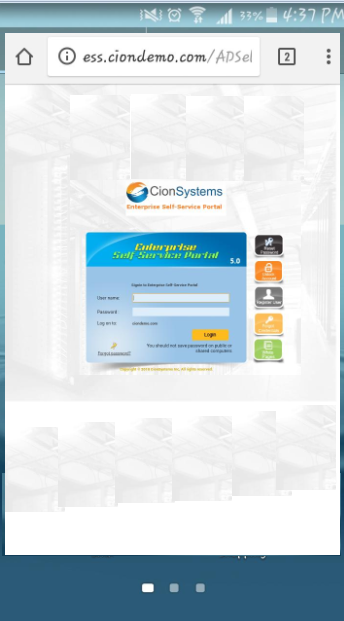
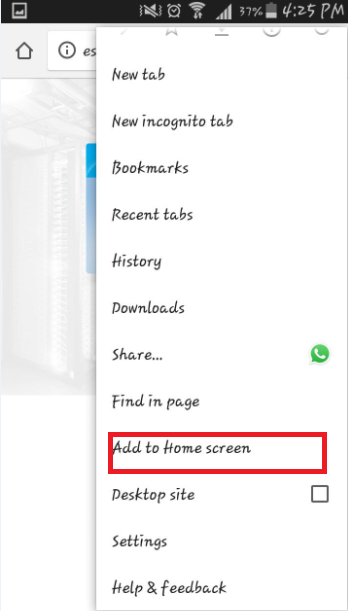
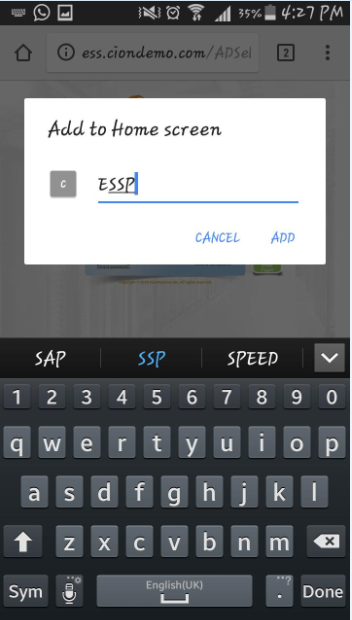



Leave a Reply
Want to join the discussion?Feel free to contribute!