Allow the WMI Control Permission and DCOM remote launch and activation permissions for a Service Account user of ADMPro to get the following Reports in ADMPro
ADMPro > ADReports > Computer and Contact > ComputerGeneral Reports
1. Details of Installed Applications(PS)
2. Details of Installed Patches(PS)
Below are the steps:
1. Start menu, click Run and type wmimgmt.msc
2. WMI Control window appear, right-click WMI Control, choose Properties, and then select the Security tab.
3. Click on Security button, and then add the user and permissions.
DCOM remote launch and activation permissions for a Service Account user
1. Click Start, click Run, type DCOMCNFG, and then click OK.
2. In the Component Services dialog box, expand Component Services>Computers and then right-click My Computer and click Properties.
3. In the My Computer Properties dialog box, click on COM Security tab.
4. Under Launch and Activation Permissions, click on Edit Limits.
5. In the Launch Permission dialog box, follow the below steps
- In the Launch Permission dialog box, click Add.
- In the Select Users, Computers, or Groups dialog box, add your name and then click OK
6. In the Launch Permission dialog box, select your user in the user names box. In the Allow column under Permissions for User, select Remote Launch and select Remote Activation, and then click OK.
Also grant the DCOM remote access permissions to ANONYMOUS LOGON
- Repeat the above 1 to 6 step.
- In the Access Permission dialog box, select ANONYMOUS LOGON name in the Group or user names box. In the Allow column under Permissions for User, select Remote Access, and then click OK.

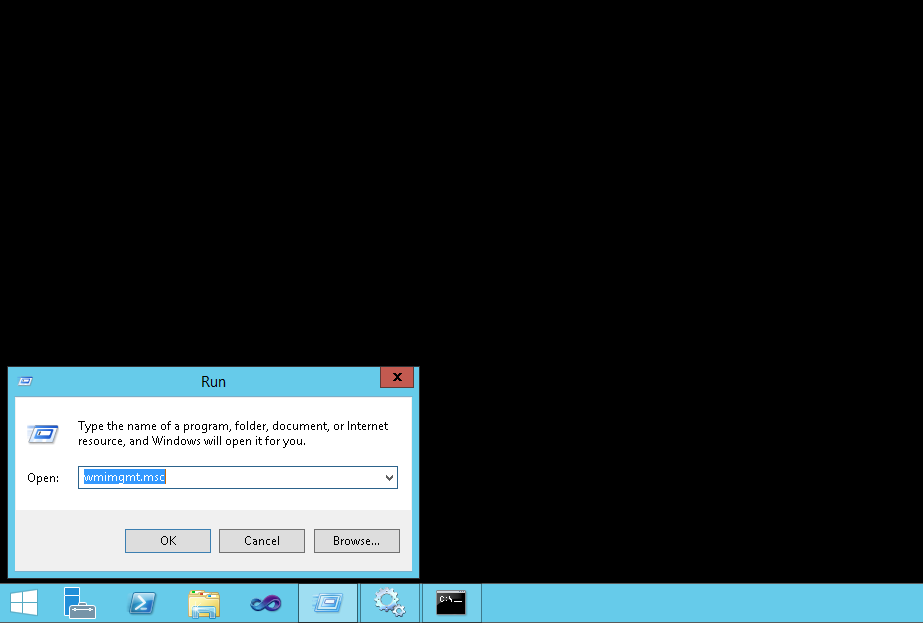

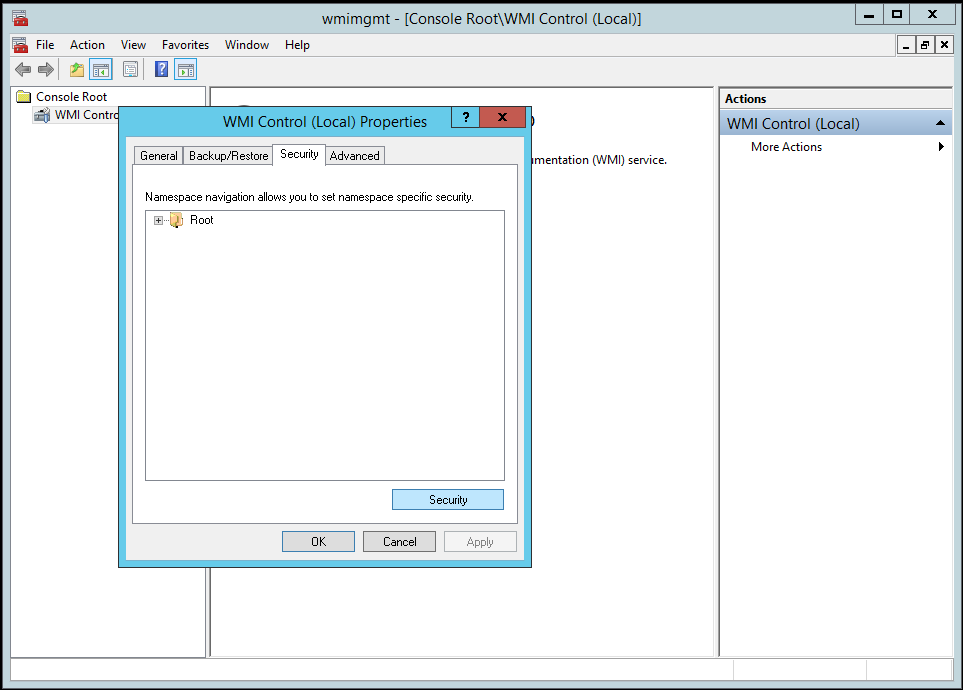
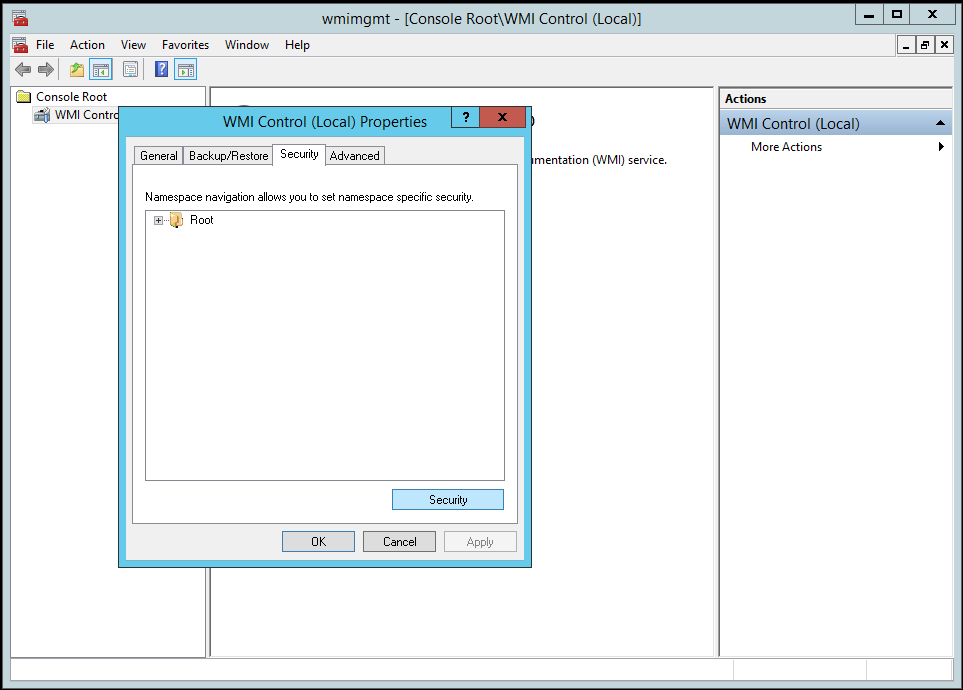

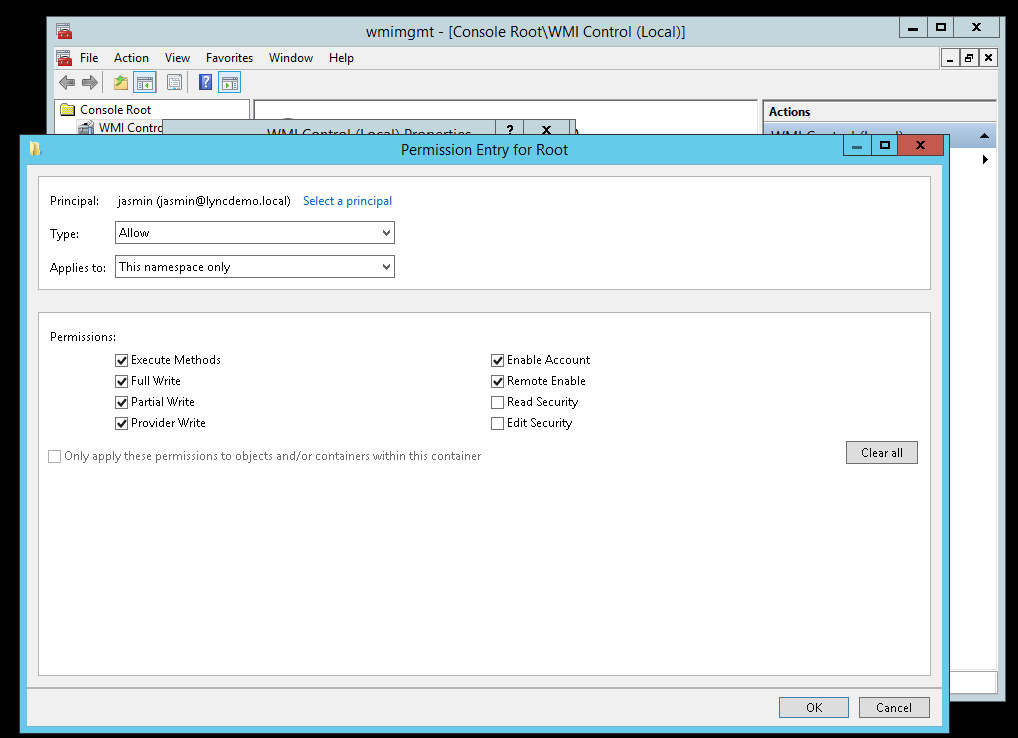

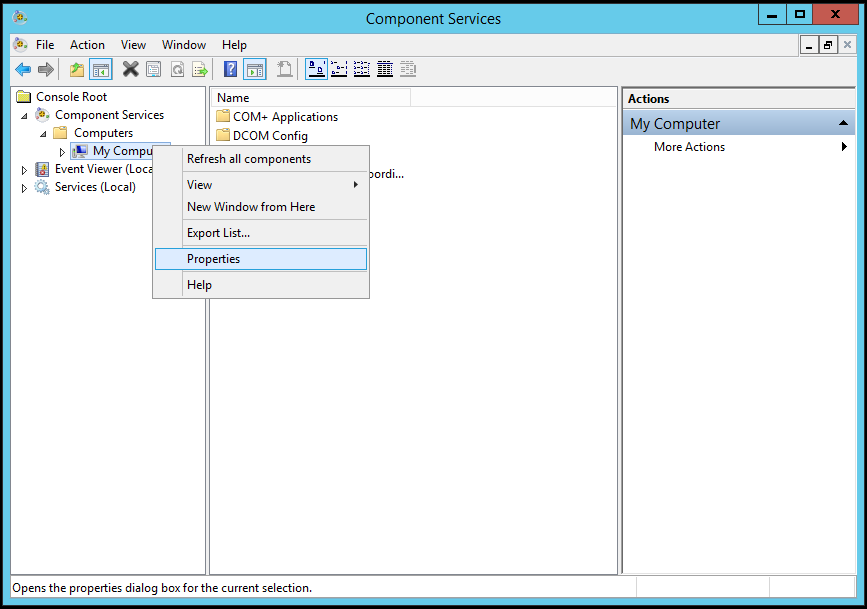
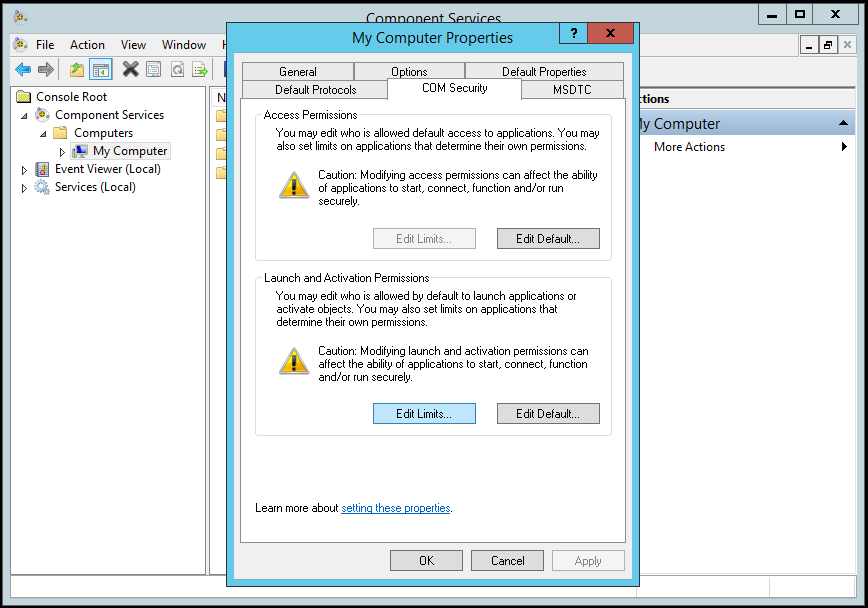
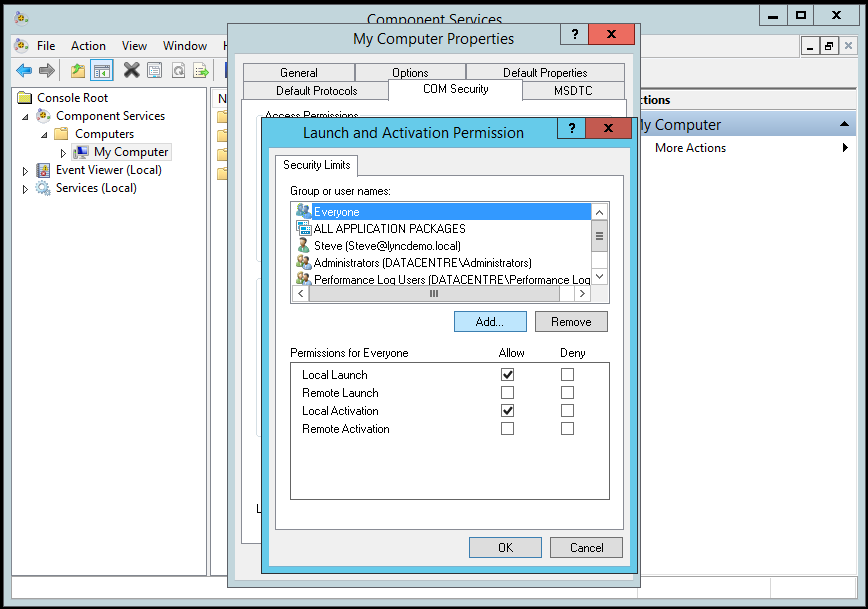
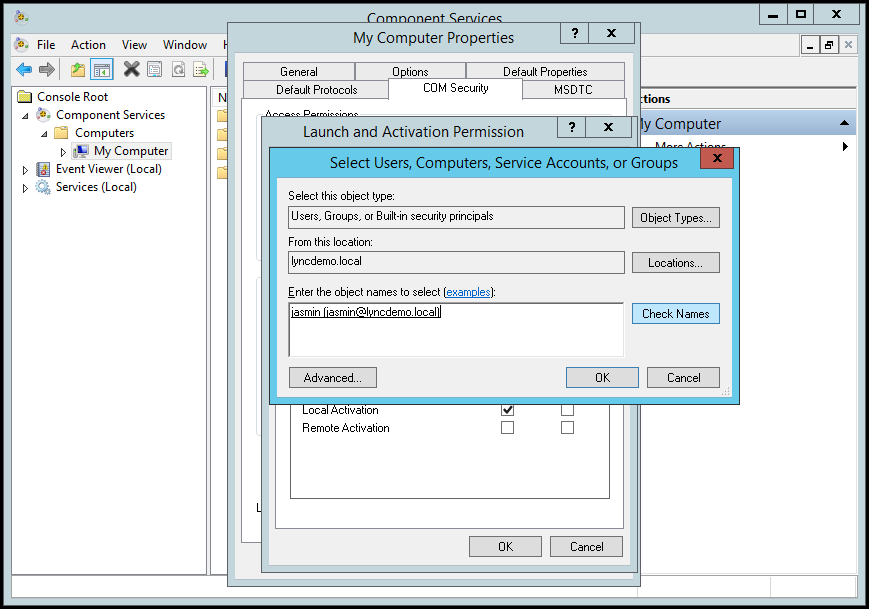
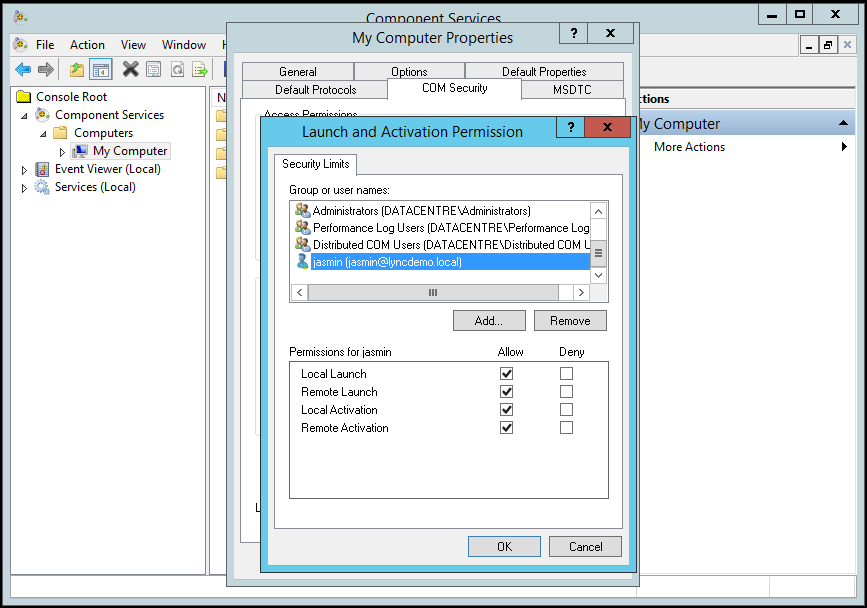

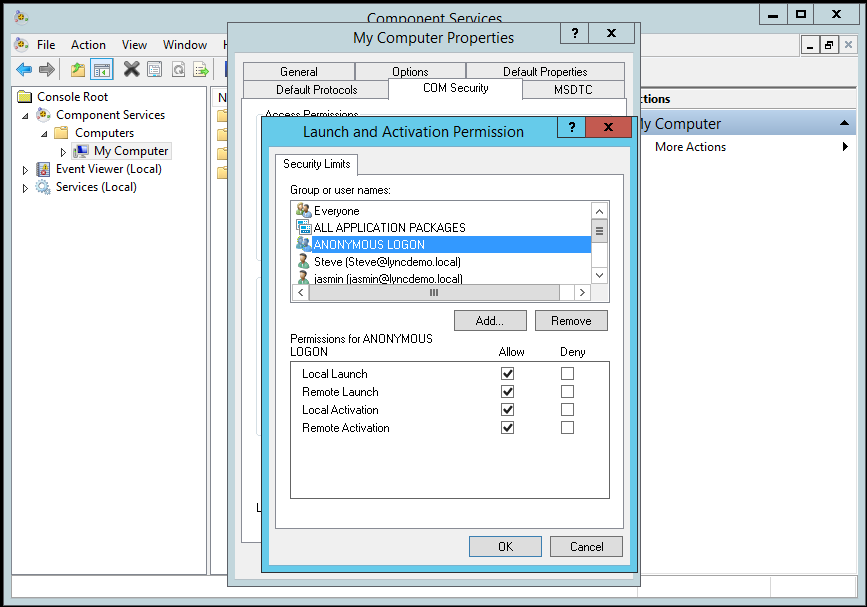


Leave a Reply
Want to join the discussion?Feel free to contribute!