How to Restrict Group Policy for a User or Group in Cionsystems GPO Manager.
To restrict Group Policy for any user/group we need to follow the below steps.
1. Login to Cionsystems GPO Manager.
2. Select the group policy which has to be restricted and click on permissions tab.
3. From the GPO permissions click on Add button and search for the user / group.
4. Select the user / group and hit on ok.
5. In set permissions tab select read and apply group policy options as deny and hit on apply.
6. It will take some time to process.
7. Once permissions set successfully it will pop up the message as “successfully added” and hit on ok.
8. Now added user /group is skipped by applying this group policy settings.
9. Once the permission is added then type the command gpupdate/force in the command prompt.
How to check which GPO has the settings.
1. Login to Cionsystems GPO.
2. Select any GPO and check the status of GPO.
3. In above GPO Computer Settings User Configuration Settings were disabled.
4. To verify the GPO settings click on view option by right clicking on GPO.
5. As below report is displaying only Computer Settings hence it conclude that GPO is having Computer settings Enable and User Settings Disable.
6. In the same way we can check other GPO’s status also.

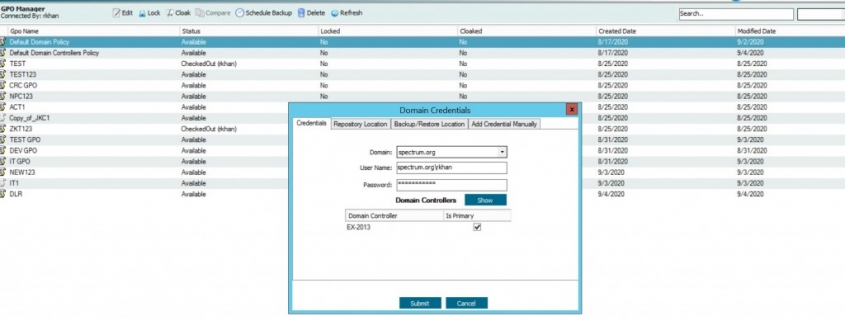
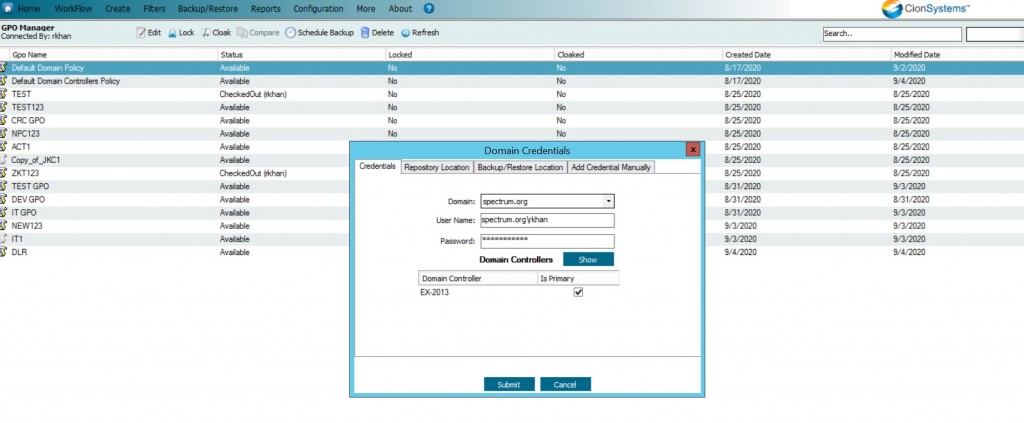
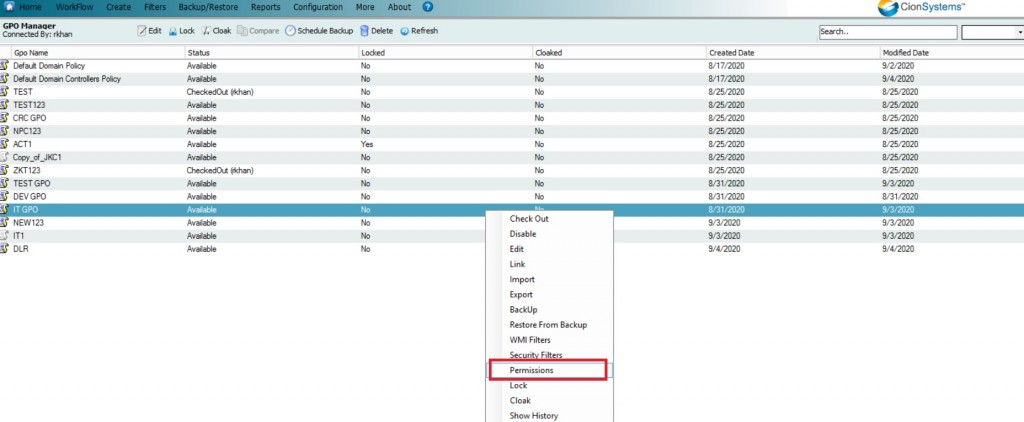
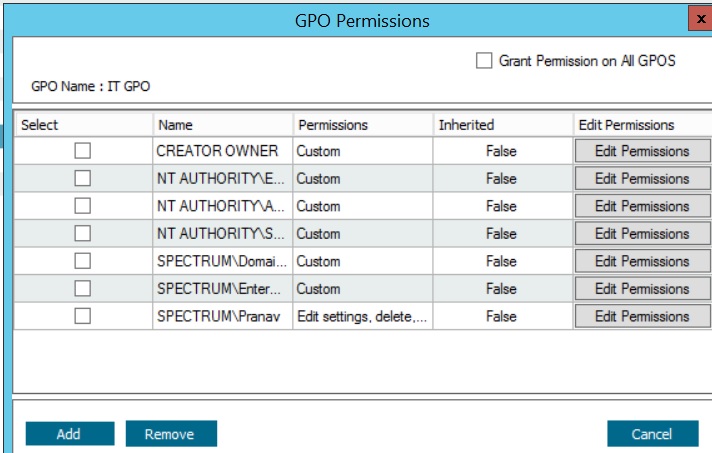
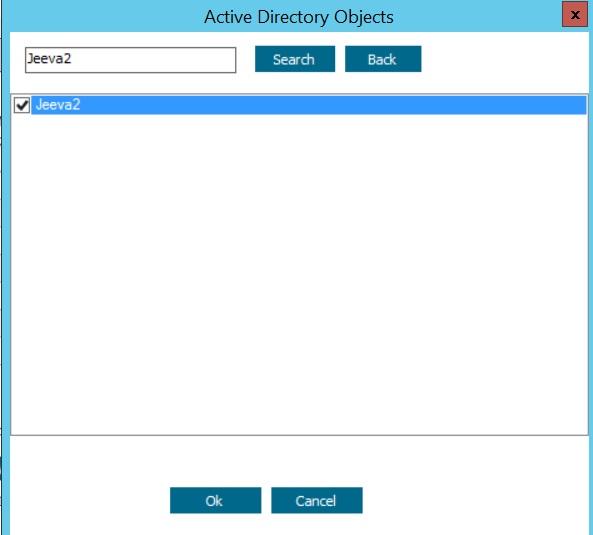
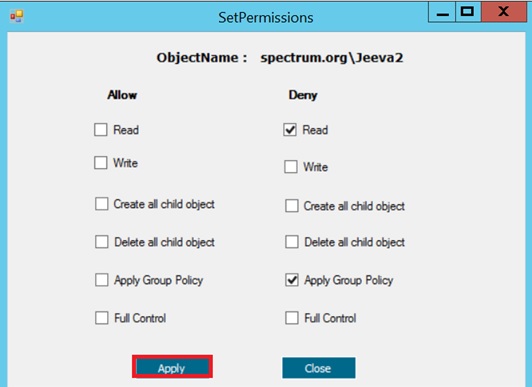
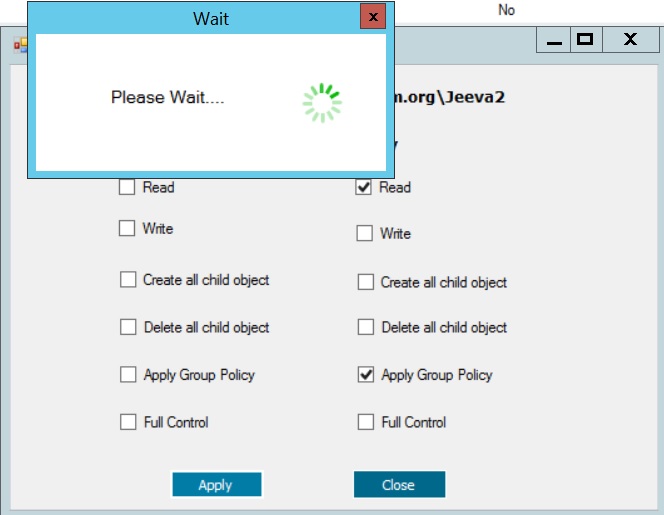
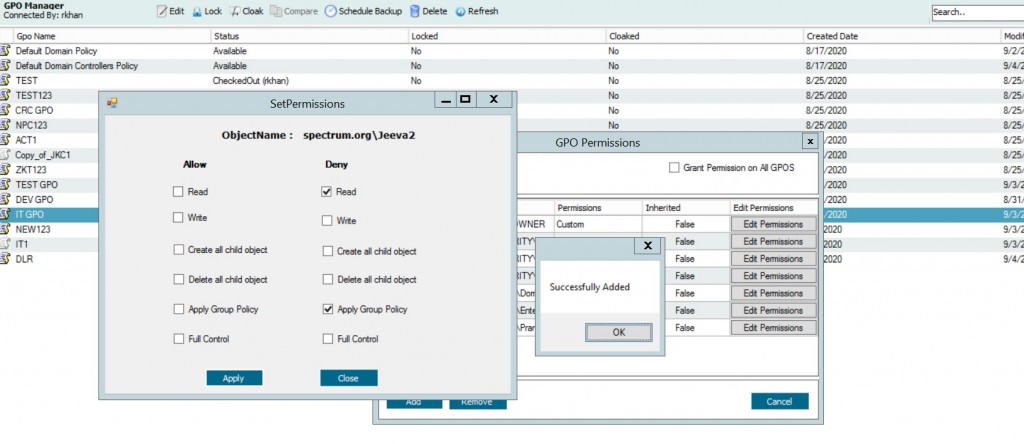
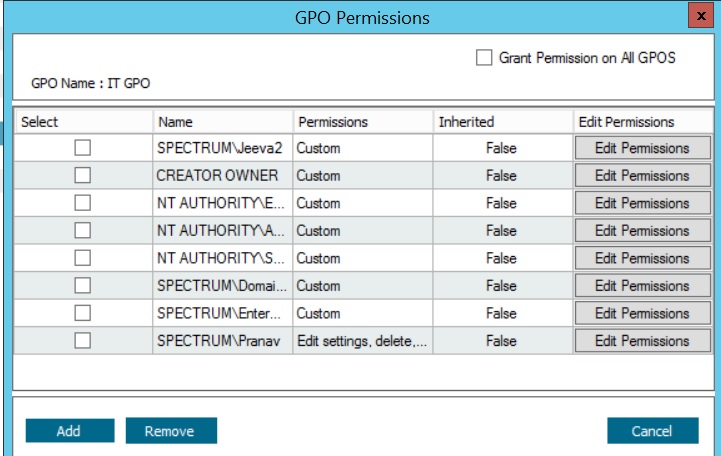
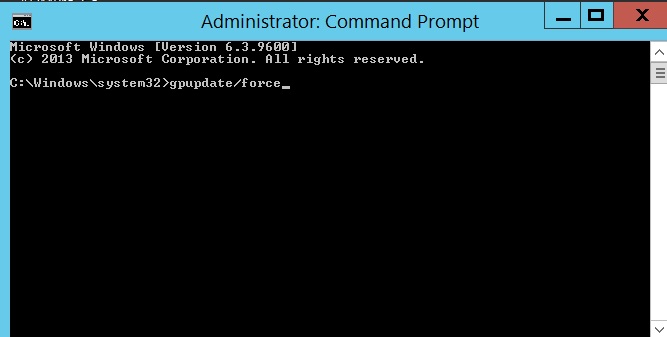
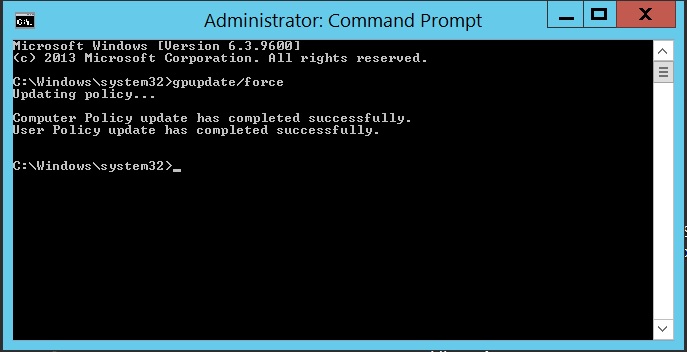
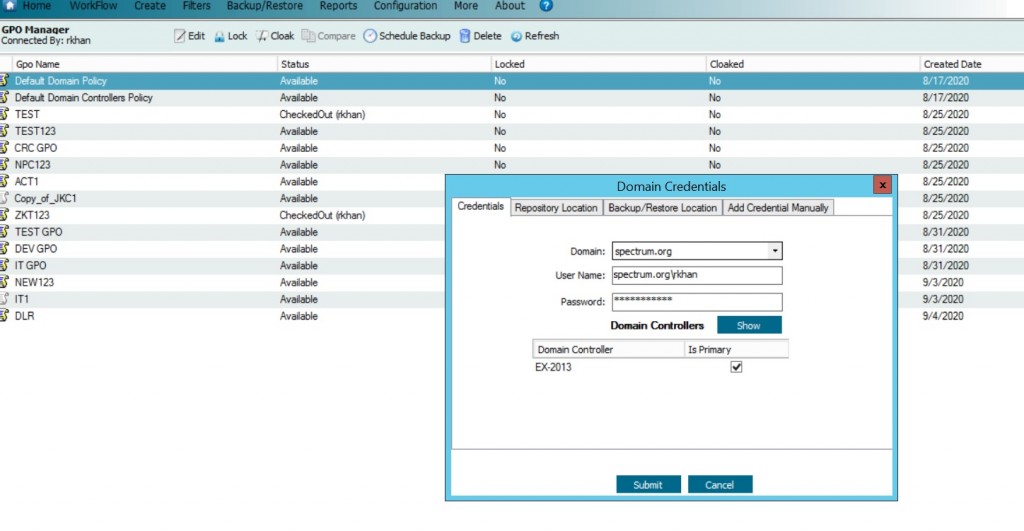
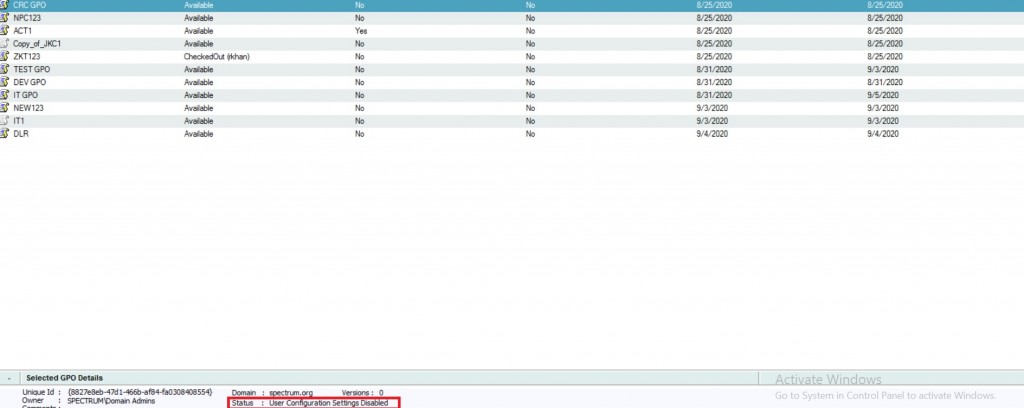
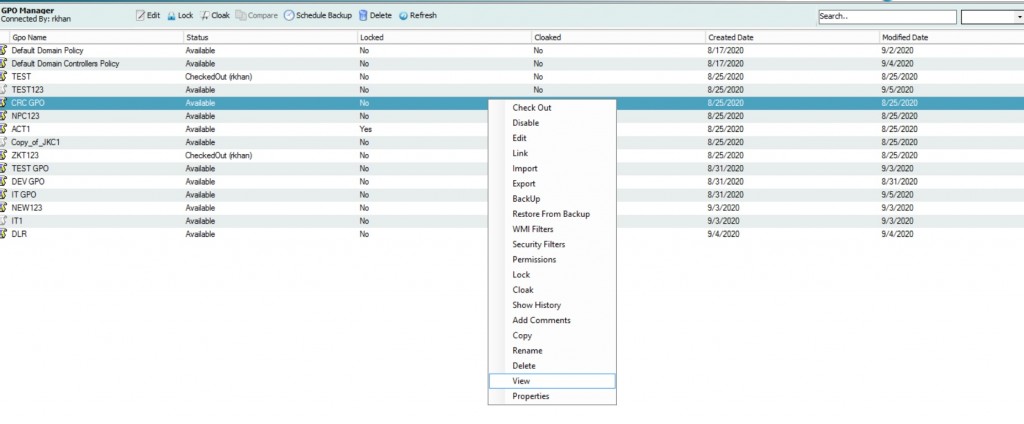
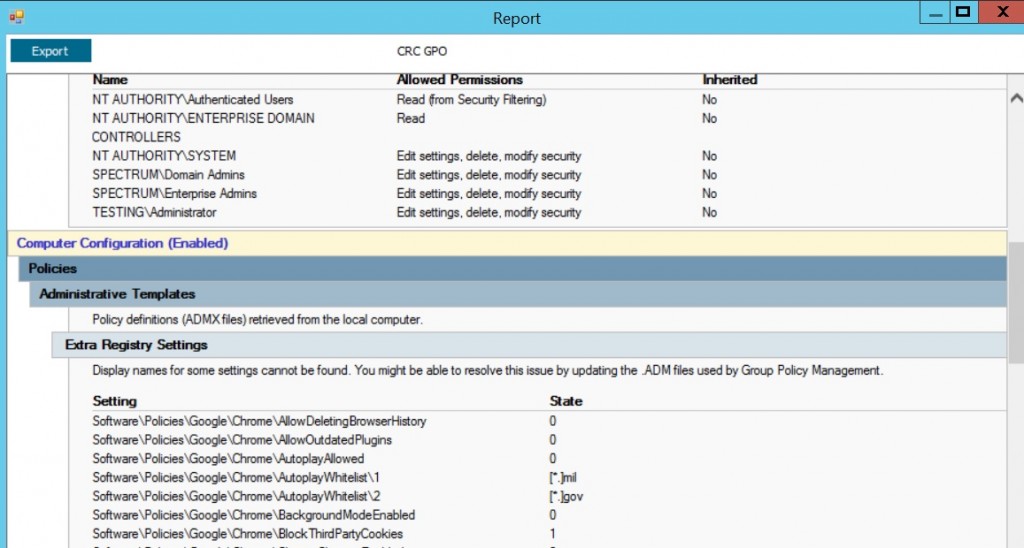




Leave a Reply
Want to join the discussion?Feel free to contribute!